Today my topic is How to migrate a WordPress site from an old to a new Host without a plugin(Manually). I guide you through this step-by-step, by reading this you can easily move a WordPress site to a new host.

migrate WordPress site to the new domain
As a newbie, have no idea about buying perfect hosting. Because of this reason, they face many problems, such as handling more traffic or frequently server down.
There are many such reasons why bloggers have to migrate their WordPress site from old to a new hosting but the problem is that very few bloggers know the way to move WordPress site to new hosting.
That’s why today in this post I will tell you how to easily move your WordPress blog to new hosting in just a few minutes and that too without a single second of downtime.
You can do this work manually or with the help of the WordPress Migration Plugin and most of the time, it happens that with the help of the plugin the work becomes much easier than compared with the manual process.
Check out when you free – World’s first automatic and online HTML to WordPress converter
How to Migrate WordPress site
Before we start the tutorial we will know what to do as a short introduction.
- Get Backup files from the Current Hosting
- Export your Database from phpMyAdmin
- Update DNS Nameservers for your Domain
- Upload Files to New Hosting Server
- Create Database for New Hosting Server
- Import . SQL file
- Update Database Details in wp-config Files
Get Backup files from the Current Hosting

Cpanel file manager
First of all login to your old hosting’s cPanel and then click on File Manager. Now you go inside public_html and before clicking that conclude for yourself which domain you wish to migrate.

primary domain and addon domains
The public_html folder is a primary domain and subdomains are available as a folder under public_html
Whether you migrate a primary domain or subdomain, select the folder in which folder you wish to migrate. now a pop-up of Compress will come in front of you, now you have to click on the Compress Files button at the left top.

Compress files
Now you will see a .zip file in public_html which you have to select and click on the Download option. It will take some time to download the file, depending on how much data is on your blog. Finally, save compress files in local folder.
Export your Database from phpMyAdmin
Now you have to download the database of your WordPress blog, for this, you have to click on the phpMyAdmin option in cPanel. Select your website’s database on the left side and click export.

How to Migrate WordPress Site
Then, save the exported database at your local. Now you have both files and a database in your local system.
Update DNS Nameservers for your Domain
For me the best way is to get the nameservers information from the new hosting provider and update it before transferring the domain.
If we transfer the domain after the nameservers update we will be able to transfer better without downtime. Otherwise some hosting providers may take up to 24 hours to change the nameservers. Until then there is a risk of losing users of our website. Please read my article on how to change DNS nameservers can help you better.
Upload Files to New Hosting Server
After purchasing a new hosting server, log in to Cpanel and click on File Manager. Under the file manager find public_html.
Then upload the zip file that we have already downloaded in public_html here.
Create Database for New Hosting Server
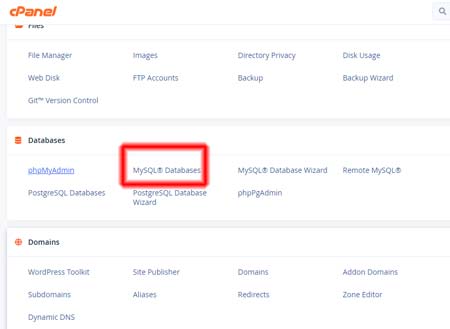
Database Creation
First of all, you login to your hosting’s cPanel and then on scrolling down the cPanel page a little, you will find it in the database section. Where you have to click on MySQL Database.
Now you will come to the MySQL Databases page where you have to first create a database and then create a MySQL user and after that, you have to add the created user with the created database.

Create database
To create a database, you have to enter the name of the new database in the field of create a new database and then click on the create database button. Now your new database must have been created with the name jiokxwj_dbname like this.

create a user in the database
Now you have to create a user for the database, so first enter the unique username. The username will be followed by a prefix like jiokxwj_dbname and then you have to enter the password and last click on create the user.
The database and user have also been created now you have to connect the user with the database. For this, you scroll down the page a little and in the add user to database form, select the new username and the new database from the database field.

All Privileges
After completing this, you have to click on the add button and then you will get the options of user privileges. You select all privileges and click on make changes.
In this way, your MySQL database and the user will be successfully created and I would suggest you note down your database name, username and password somewhere as these three pieces of information will be useful later.
Import .SQL file
Now you will import the .sql file of the WordPress database downloaded from the old hosting in it. For this, you open phpMyAdmin in cPanel.

Import SQL file
In phpMyAdmin you will have the created database show. After selecting that database, you have to click on the import tab and then by clicking on the choose file button, select the downloaded .sql file from the old hosting and then click on the Go button in the last.
Update Database Details in wp-config Files

wp-config file
You have to update the new information instead of the old information, which I told you to note. After changing the record, you have to click on the save changes button and click the close button.
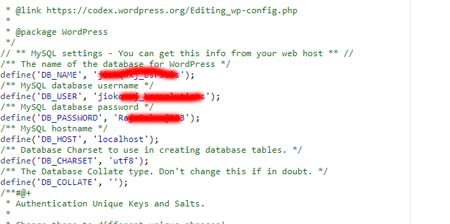
update-data-on-wp-config-file
Conclusion
WordPress migration is so simple if you predetermine what you need to do Hope you liked this WordPress Migration tutorial. Hope this article is ‘How to Move WordPress Site‘ If you like this post then share this post with your friends. Before I write the article simply how to transfer a WordPress site to a new host
Read More
- How to Move WordPress Website from Live Server to Local Host
- How to use All-in-One WP Migration Plugin to Move WordPress Site to New Host
- Check out when you free – World’s first automatic and online HTML to WordPress converter
