Google AdSense ads not showing on Website – In this article, I clearly explain how to fix Google AdSense ads not showing on the Website and how to use ad units please follow the instructions.
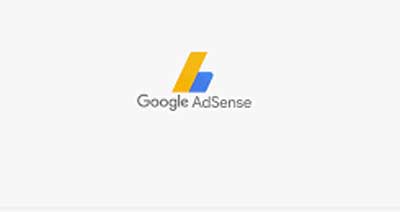
Google Adsense Ads not Showing on Website
There are many reasons on the internet about AdSense not showing on the Website that is,
- Many Header Bidding
- Defer Javascript
- Minified CSS & Javascript
- Website Have a Duplicate Content
- Ads.txt not updated
- Google Search Console Penalizes your website
But, As for me, I would like to say some reasons that I know.
Usually Google AdSense will take some time to scan your website. So once you add your code you need to wait for a while.
After adding the code to the website, no major changes should be made to the website until the Ad is run.
You need to create an HTML sitemap on your website.
Check your website theme. Some websites may not have mobile responsive, tab responsive mode. Google Ad won’t run if your theme is old and not updated.
Check the plugin on Your website, see if any unwanted plugin is installed, and just remove it. Update the required plugin which is not updated.
Usually, if the website theme changes, some important plugins like cache plugin, and SEO plugin change, and it takes some time for the Ad to run. It will fix itself in 2-3 days. You just have to wait patiently.
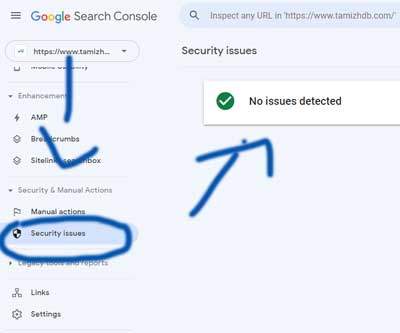
Google Search console security issues
Check your website for ‘Security Issues‘ in Google Search Console. Log in Search Console -> under Security & Manual Action – Manual Actions and Security Issues. You find the problem there has to fix.
Create Ads.txt file
Create an Ads.txt file. Upload it to the domain folder in the file manager in cPanel. If you have done other affiliate marketing, add that information to the Ads.txt file.
Enable Auto Ads
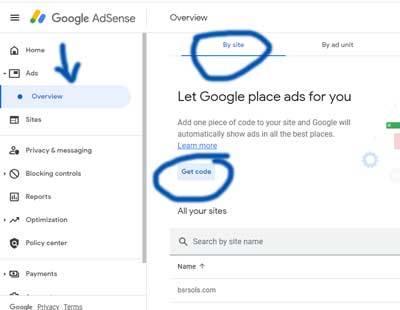
Google Adsense Get Code
Generally, after getting Google AdSense approval, first implement Auto Ads.
After Auto Ads work well, create an Ad Unit in AdSense and fill its code in the required place on the website. How to do it.
Login to your Google AdSense account, under Home, there will be Ads. Then click Overview under Ads. Now a window will open for you on the right-hand side.
It will have By Site, By Ad Unit, and Global Setting. If you click on ‘Get Code’ where your domain is in By Site, a new Code window will open. Copy the code and paste it into the header section of the website. This is a type of Auto ad.
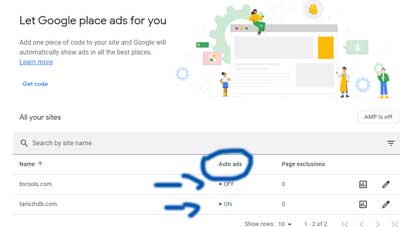
Auto Ads enabled
After, the Auto Ads code is added to the website, check whether Auto ads are enabled or not in your AdSense account. Go to Ads -> Auto Ads and click the pencil icon next to Global Settings to see if Auto Ads and Ad Types are enabled.
That is by clicking on By Ad Unit (Create Manual Ad)

Google Adsense by Unit
Go to Overview under Ads -> By Ad units -> click ‘Anyone format’ as shown in the picture. (display ads are recommended)
after clicking the new ad unit you will find multiple types of ads option (for the beginner AdSense shows 3 ad formats only)
- Text & display ads
- In-feed ads
- In-article ads
- Multiplex Ads
- Search Engine Ads
select the Ad Units based on the website’s content. Text & display ads are recommended. follow the instruction to create an Ad
Create Manual Ad Here
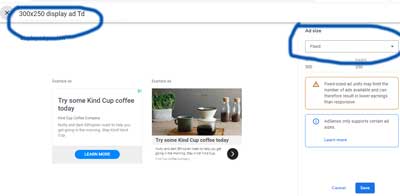
Create a Fixed Adsense ad
1) Fill in the name of the Ad to remember. This is used for analyzing which ad is working well for you.
2) Next tab is Ad size, there are some choices available choose to depend on where you want to stick your ad.
3) Text ad style: use Default or you will make custom style
4) Create a custom channel for your ads.
5) If no ads are available. Here 3 choices are there choosing default is better.
- Collapse the ad unit, otherwise show blank space (default)
- Collapse the ad unit, otherwise show color
- show other URL
choose any one of the options and click ‘save get code‘ just copy and paste wherever you want on your website.
If your ad is not visible don’t panic wait some time it will appear. Due to ads being unavailable (remember 5th point) showing blank, it will appear automatically sometimes.
WordPress Users
- In WordPress use the header and footer plugin to paste your ad code.
- Go to Appearance in your theme -> widget -> text (click sidebar) -> paste your code in sidebar.
- Use the Ad inserter Plugin to manually insert ads on the entire website.
None of the above plans work well for you. Finally you should contact Google AdSense Support Team. The link is below. AdSense Support
Read More
